As a Freelance UX Designer, I use the same computer for work and personal stuff. This means that I open all work-related apps one by one in the morning and also close them one by one in the evening. Not a big deal but still annoying and unnecessary. Luckily, there is a neat solution: using macOS Automator to create an app to launch other apps.
Create the app
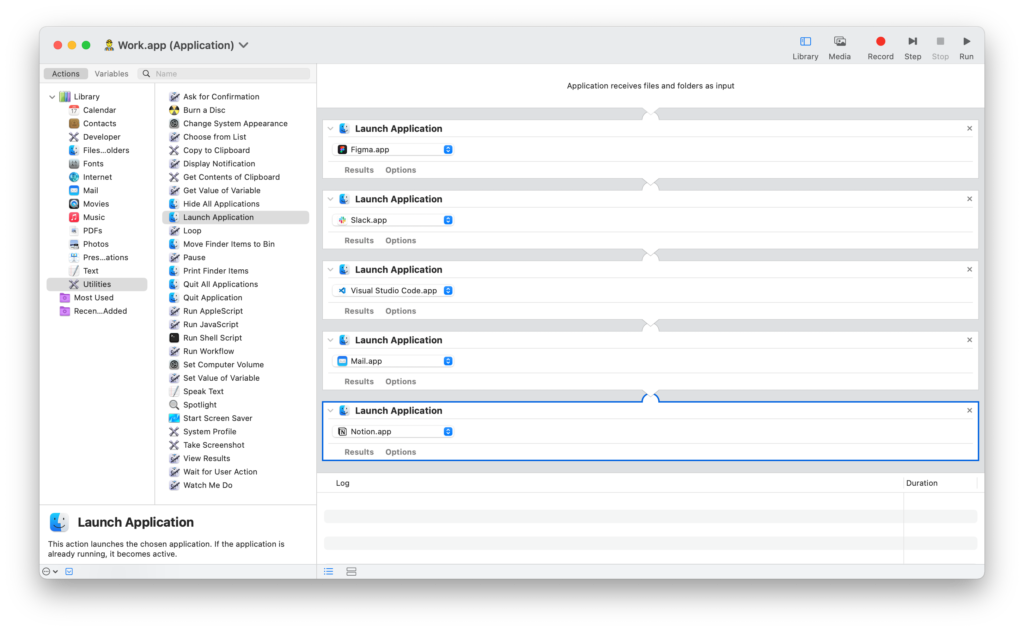
- Launch Automator on macOS and choose type “Application”
- Add the command “Launch Application” from the library and select an application from your computer. Repeat this for all the applications that you wish to launch
- Save the application and give it a name, e.g. “Work”
Of course, you can also create an app to quit all of your work-related apps. Create a new app in Automator, select the command “Quit All Applications” and add the ones that you do NOT want to quit.
Add an icon (optional)
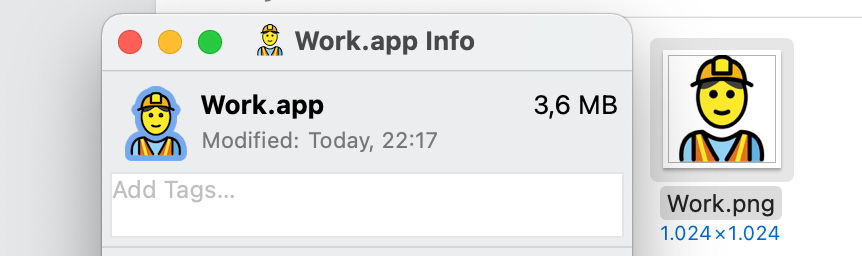
If you want to make the Automator app look nice, you can use any graphic in the ICNS, PNG or PDF format as an icon.
- Design a 1024x1024px icon in your favorite design software or download one from websites such as https://thenounproject.com/ or https://openmoji.org/
- Open the icon in the macOS Preview and choose Edit → Copy
- Select your app then choose File → Get Info
- At the top of the info window, click the icon and choose Edit → Paste
Apple also provides an official guide on how to change icons for files or folders on Mac.
Launch the app

- Double-click your newly created app and see the magic happen: all of your configured applications will automatically open one after another.
- Since all apps are automatically indexed by Spotlight, you can also launch it via the keyboard: press cmd + spacebar to open Spotlight and then type the name of your app.
P.S. Thanks to Michael Ognew for the original inspiration for this little “Life Hack” 👷🏻♂️
April 14, 2021, 11:02
Thank you Jürgen! Exactly what I was looking for.
October 3, 2021, 22:54
I made an app on my friend’s mac that opens every single app that exists on his computer xD it was hilarious he thought it was a virus LOL
Thanks for this helpful article! 😀
February 12, 2022, 03:29
Thank you for taking the time to post this. It helped a lot.